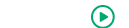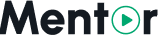Appearance
Page Settings
Mentor LMS provides flexible page management with pre-designed homepage templates and custom page creation capabilities.
Accessing Page Settings
- Log in to your admin dashboard
- Navigate to Settings in the sidebar menu
- Select Pages from the dropdown options
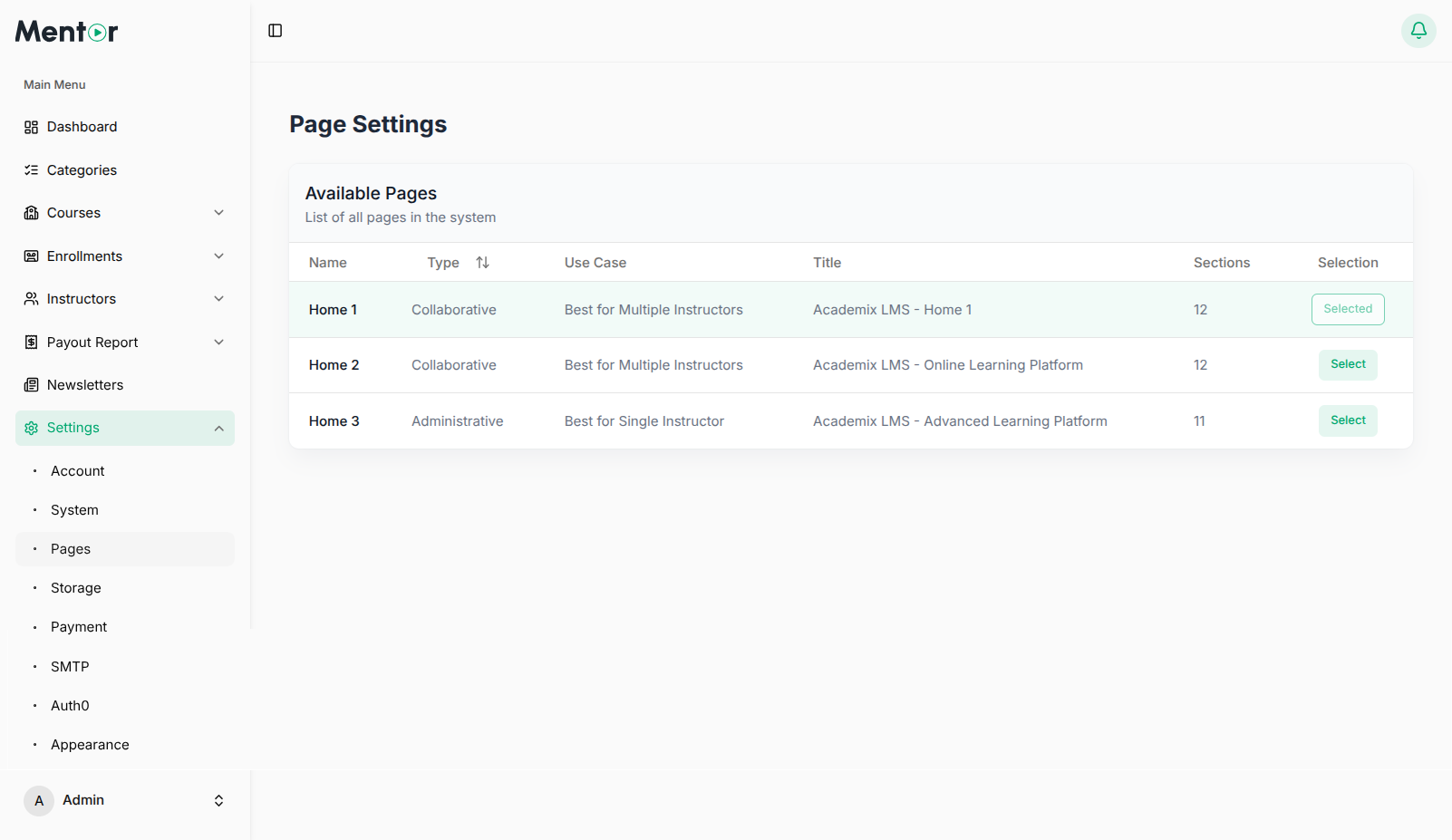
Available Home Pages
The Page Settings section displays all available homepage templates organized by type. You can filter templates using the Type dropdown in the top-right corner.
Collaborative Templates
Designed for platforms with multiple instructors collaborating on courses:
Collaborative 1
- Type: Collaborative
- Use Case: Best for Multiple Instructors
- Title: Mentor LMS - Home Page 1
- Sections: 10 customizable sections
- Features: Hero section, course categories, featured courses, and instructor highlights
Collaborative 2
- Type: Collaborative
- Use Case: Best for Multiple Instructors
- Title: Mentor LMS - Home Page 2
- Sections: 10 customizable sections
- Features: Course spotlight with prominent call-to-action and detailed preview
Collaborative 3
- Type: Collaborative
- Use Case: Best for Multiple Instructors
- Title: Mentor LMS - Online Learning Platform
- Sections: 11 customizable sections
- Features: Modern online learning platform layout with enhanced features
Administrative Templates
Optimized for platforms where each course has a single instructor:
Administrative 1
- Type: Administrative
- Use Case: Best for Single Instructor
- Title: Mentor LMS - Advanced Learning Platform
- Sections: 10 customizable sections
- Features: Academic institution aesthetic with structured layout
Administrative 2
- Type: Administrative
- Use Case: Best for Single Instructor
- Title: Mentor LMS - Advanced Learning Platform
- Sections: 10 customizable sections
- Features: Professional learning platform design for single-instructor courses
Custom Pages
The Custom Pages section allows you to create additional pages for your platform with SEO optimization.
Available Custom Pages
Mentor LMS includes several pre-configured custom pages:
- About Us (
about-us): Platform introduction and mission statement - Our Team (
our-team): Team member profiles and information - Careers (
careers): Job opportunities and career information - Address (
contact-us): Contact information and office details - Cookie Policy (
cookie-policy): Cookie usage and tracking policies - Terms and Conditions (
terms-and-conditions): User agreement and legal terms - Privacy Policy (
privacy-policy): Data protection and privacy information - Refund Policy (
refund-policy): Refund conditions and processes
Custom Page Information
Each custom page includes:
- Name: Display name of the page
- Slug: URL-friendly identifier (e.g.,
about-usbecomes/about-us) - Title: SEO page title
- Meta Description: SEO description for search engines
- Meta Keywords: SEO keywords for better discoverability
Creating a New Custom Page
- Click the Add New Page button in the Custom Pages section
- Fill in the required information:
- Name: Page display name
- Slug: URL path (automatically generated from name)
- Title: SEO-optimized page title
- Meta Description: Brief description for search engines (150-160 characters)
- Meta Keywords: Comma-separated keywords
- Click Save to create the page
Page Slug Format
The slug becomes your page URL path. For example, a slug cookie-policy will be accessible at https://your-domain.com/cookie-policy
Managing Custom Pages
For each custom page, you can:
- Edit: Click the three-dot menu (⋮) and select edit to modify page content
- Delete: Remove pages that are no longer needed
- View: Visit the page on your live site