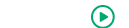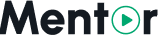Appearance
Zoom Configuration
This guide will help you configure Zoom integration for live classes in Mentor LMS. You'll need to create a Zoom app and obtain the necessary credentials to enable live class functionality.
Overview
Mentor LMS integrates with Zoom to provide live class functionality. To enable this feature, you need to:
- Create a Zoom Server-to-Server OAuth app
- Configure the app with required scopes
- Obtain your credentials
- Enter the credentials in Mentor LMS admin panel
Creating Zoom App
Step 1: Access Zoom Marketplace
- Go to Zoom Marketplace
- Sign in with your Zoom account
- Click "Develop" in the top navigation
- Select "Build App"
Step 2: Create Server-to-Server OAuth App
- Click "Create" button
- Choose "Server-to-Server OAuth" app type
- Click "Create"
Step 3: Configure App Information
Fill in the required app information:
- App Name: Enter a name for your app (e.g., "Mentor LMS Integration")
- Short Description: Brief description of your app
- Company Name: Your company or organization name
- Developer Contact Information: Your email address
Step 4: Configure App Settings
Basic Information
- App Name: Your app name
- App Logo: Upload a logo (optional)
- App Description: Detailed description of your app
Credentials
- Account ID: This will be generated automatically
- Client ID: This will be generated automatically
- Client Secret: This will be generated automatically
Required Scopes
Your Zoom app must have the following scopes enabled:
Required Permissions
- meeting:write - Create and manage meetings
- meeting:read - Read meeting information
- user:read - Read user information
Optional Permissions (for enhanced features)
- recording:read - Access meeting recordings
- recording:write - Manage meeting recordings
Web SDK Configuration (Optional)
If you want to embed Zoom meetings directly in your website:
Step 1: Enable Web SDK
- In your Zoom app settings, go to "Features" tab
- Enable "Web SDK"
- Click "Save"
Step 2: Get Meeting SDK Credentials
- Go to "Credentials" tab
- Find "Meeting SDK" section
- Copy the Meeting SDK Client ID and Meeting SDK Client Secret
Configuring in Mentor LMS
Step 1: Access Live Class Settings
- Log in to your Mentor LMS admin dashboard
- Navigate to Settings → Live Class Settings
- You'll see the Zoom configuration form
Step 2: Enter Server-to-Server OAuth Credentials
Fill in the following fields with your Zoom app credentials:
- Account Email: Your Zoom account email address
- Account ID: Copy from your Zoom app credentials
- Client ID: Copy from your Zoom app credentials
- Client Secret: Copy from your Zoom app credentials
Step 3: Configure Web SDK (Optional)
If you enabled Web SDK:
- Select "Yes" for "Do you want to use Web SDK for your live class?"
- Enter your Meeting SDK Client ID
- Enter your Meeting SDK Client Secret
Step 4: Save Configuration
- Review all entered credentials
- Click "Save Changes" button
- The system will test the connection automatically
Testing Your Configuration
Verify Connection
- After saving, check for any error messages
- The system will automatically test the Zoom connection
- If successful, you'll see a confirmation message
Test Live Class Creation
- Go to any course as an instructor
- Try to create a live class session
- Verify that Zoom meeting is created successfully
Troubleshooting
Common Issues
Invalid Credentials
- Check Account Email: Ensure you're using the correct Zoom account email
- Verify Credentials: Double-check all copied credentials from Zoom app
- App Status: Ensure your Zoom app is published and active
Missing Scopes
- Check Required Scopes: Verify all required scopes are enabled in your Zoom app
- App Permissions: Ensure your app has the necessary permissions
Web SDK Issues
- SDK Enabled: Verify Web SDK is enabled in your Zoom app
- SDK Credentials: Check Meeting SDK credentials are correct
- Browser Compatibility: Ensure your browser supports Web SDK
Getting Help
If you encounter issues:
- Check Zoom App Status: Verify your app is active in Zoom Marketplace
- Review Error Messages: Check for specific error messages in the admin panel
- Contact Support: Reach out to technical support with your error details
Next Steps
Once Zoom is configured:
- Test Live Classes: Create a test live class to verify functionality
- Train Instructors: Show instructors how to create and manage live classes
- Student Instructions: Provide students with guidance on joining live classes
Your Zoom integration is now ready for live class functionality in Mentor LMS!