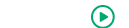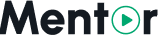Appearance
Homepage Customization
Mentor LMS provides powerful tools to customize your homepage without requiring any coding knowledge. This page explains how to use the visual editor to create a personalized homepage that represents your brand and highlights your courses.
Accessing Homepage Customization
- Log in to your admin dashboard
- Visit the public homepage of your LMS
- Click the Customize button in the top navigation bar
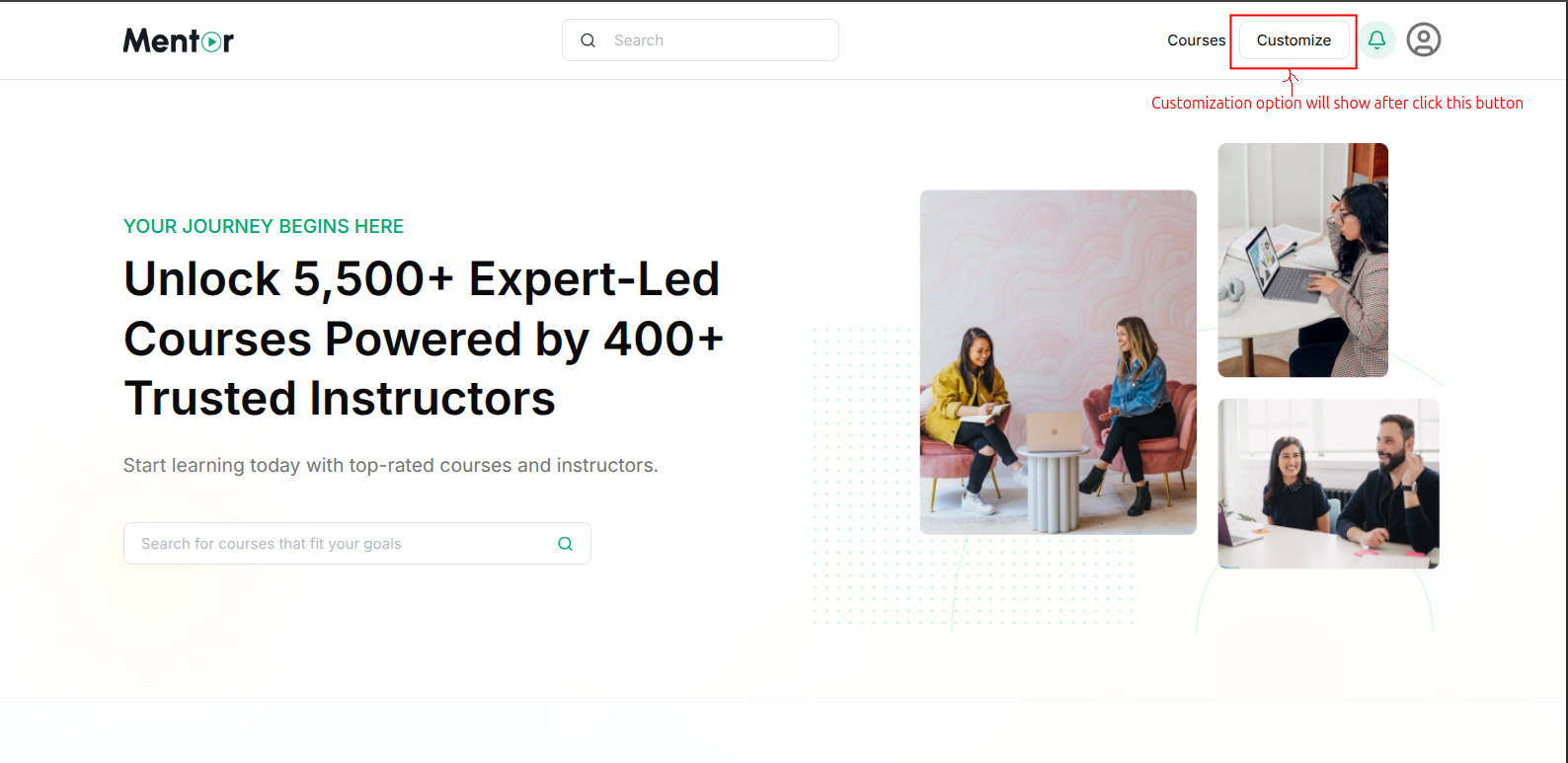
Homepage Customization Process
Step 1: Enter Customization Mode
After clicking the Customize button:
- The customization interface will appear, showing your current homepage design
- A "Back" button will replace the Customize button, allowing you to exit customization mode
- You'll see visual indicators highlighting editable sections
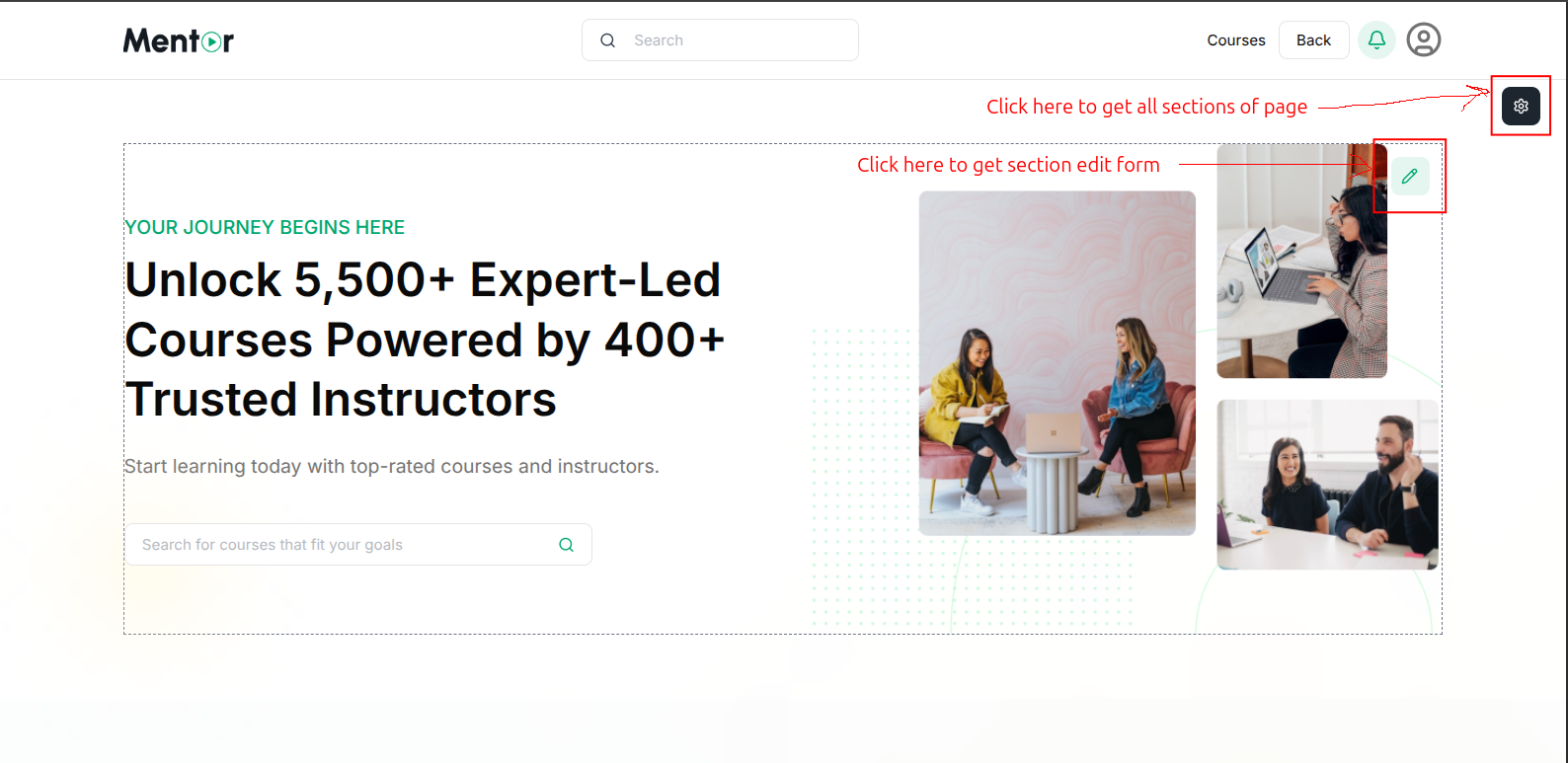
Step 2: Edit Individual Sections
To edit specific sections of your homepage:
- Hover over the section you want to modify
- Click the pencil icon that appears on the right side of the section
- A section edit form will open in a popup window
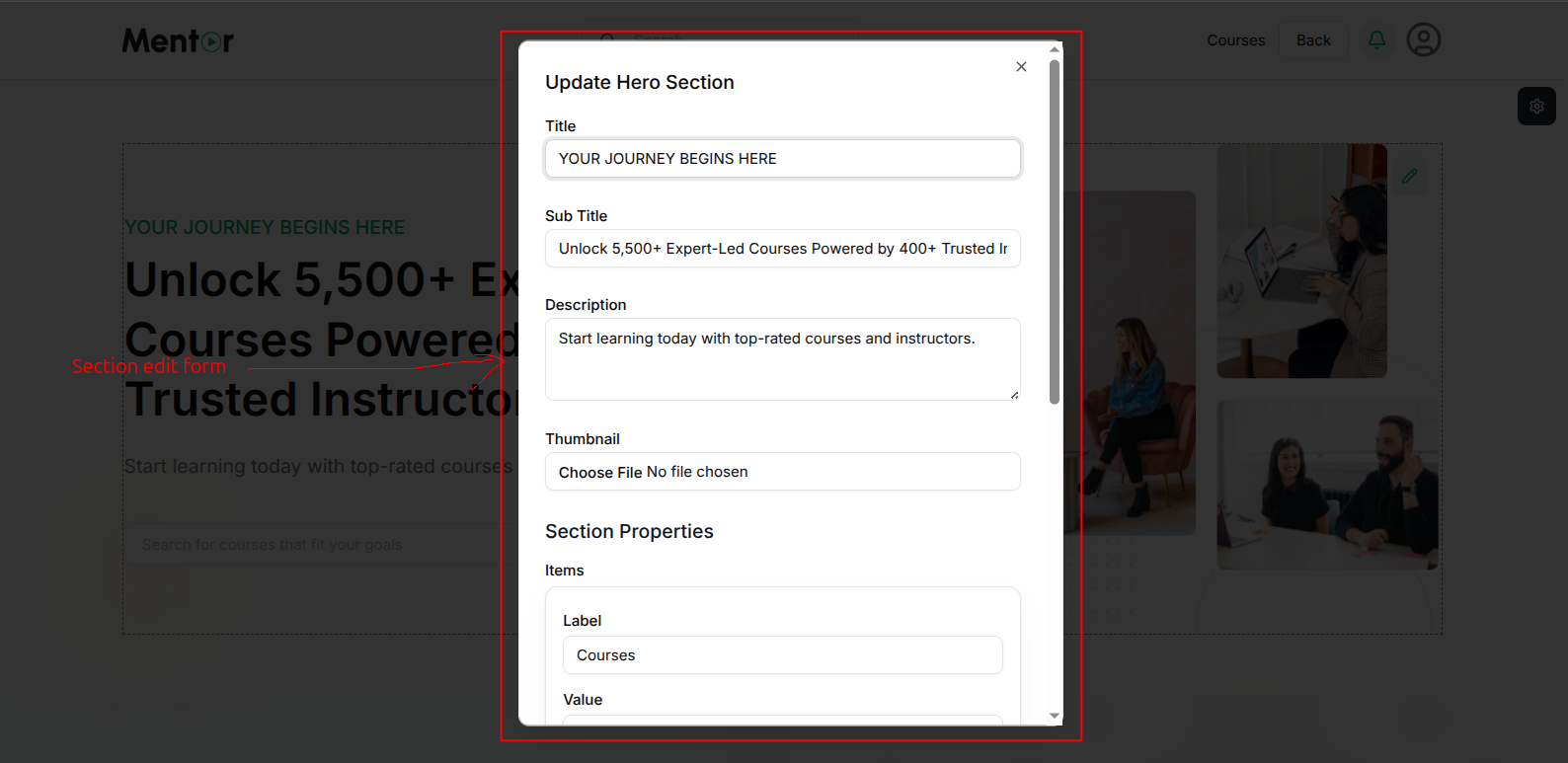
Step 3: Modify Section Content
The Hero Section edit form allows you to customize:
- Title: The main headline (e.g., "YOUR JOURNEY BEGINS HERE")
- Sub Title: The larger text below the title (e.g., "Unlock 5,500+ Expert-Led Courses...")
- Description: Supporting text that appears below the subtitle
- Thumbnail: Upload an image to be displayed in the section
- Section Properties: Additional configuration options specific to this section
Complete your edits and click the Save button to apply your changes.
Step 4: Manage Page Sections
To control which sections appear on your homepage and their order:
- Click the settings icon in the top-right corner of the customization interface
- A "Page Sections" popup will appear showing all available sections
- Toggle sections on/off using the Active switches
- Change section order by dragging them using the handle on the left side
- Click the X to close when finished
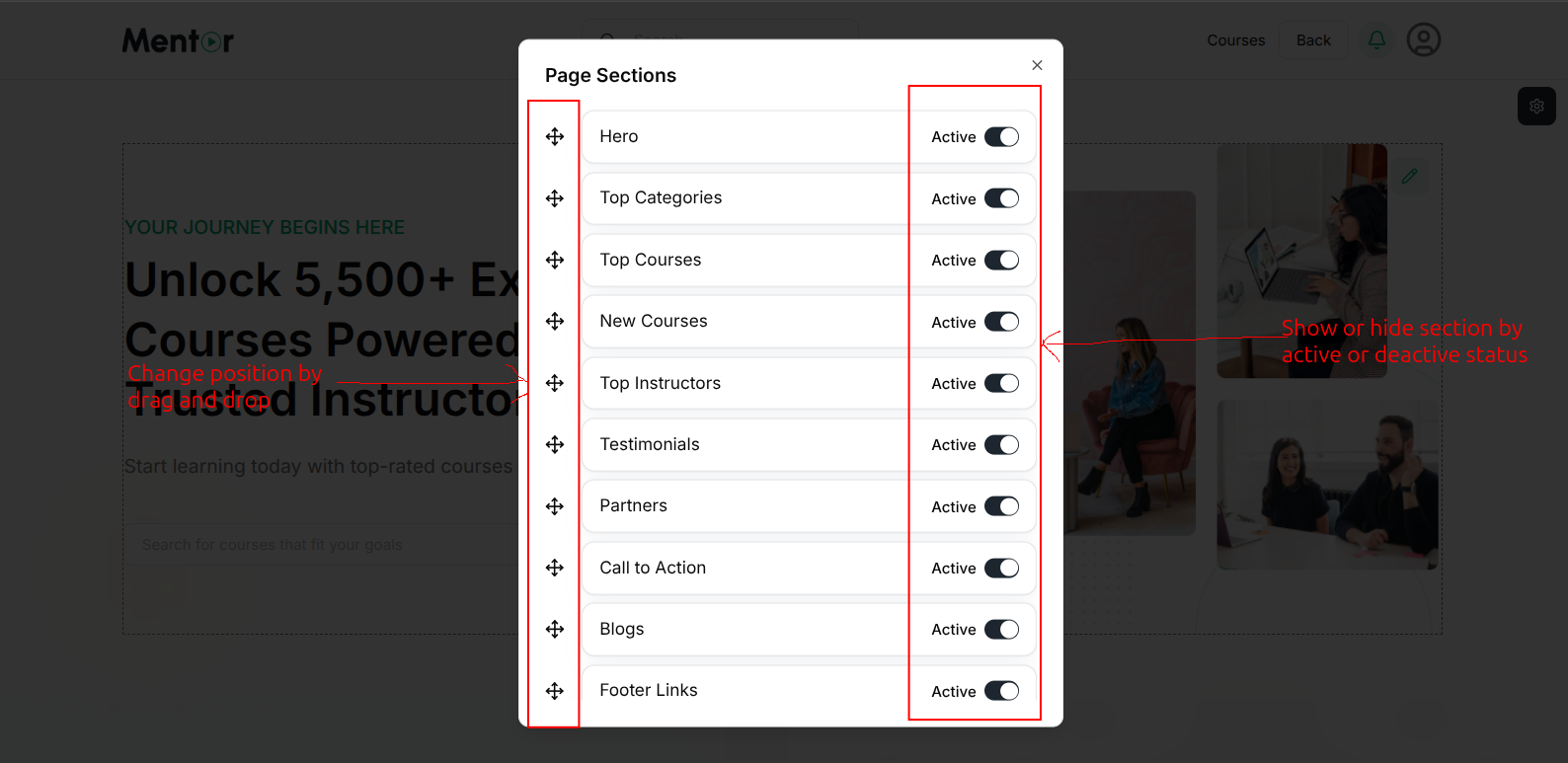
Best Practices for Homepage Design
- Keep it Clean: Avoid cluttering your homepage with too many elements
- Highlight Key Offerings: Feature your best courses and instructors prominently
- Clear Navigation: Make sure visitors can easily find what they're looking for
- Mobile Optimization: Check how your homepage appears on mobile devices
- Consistent Branding: Maintain visual consistency with your brand colors and style
- Compelling CTAs: Use clear call-to-action buttons to guide user actions
- Regular Updates: Refresh content periodically to feature new courses or promotions
After customizing your homepage, you may want to set up your course categories to organize your educational content effectively.