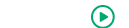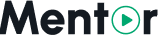Managing Categories
Course categories help organize your educational content and make it easier for students to find relevant courses. This page explains how to create, manage, and optimize your course category structure in Mentor LMS.
Accessing Category Management
- Log in to your admin dashboard
- Navigate to Courses in the sidebar menu
- Select Categories from the dropdown options
Creating Categories
Adding a Main Category
- Click the Add New Category button
- Fill in the category details:
- Name: The category title (e.g., "Programming", "Business", "Design")
- Slug: URL-friendly version of the name (automatically generated but can be customized)
- Description: Brief overview of the category
- Icon: Select or upload an icon representing the category
- Thumbnail: Upload an image for the category (recommended size: 300x200px)
- Featured: Toggle to make this category appear in featured sections
- Status: Active or Inactive
- Click Save to create the category
Adding a Subcategory
- Click the Add New Category button
- Fill in the category details as above
- From the Parent Category dropdown, select the main category this will belong to
- Click Save to create the subcategory
Managing Existing Categories
The categories page displays all your existing categories in a list or grid view.
Editing a Category
- Find the category you want to edit
- Click the Edit icon next to the category name
- Update any of the category details
- Click Save to apply your changes
Deleting a Category
- Find the category you want to delete
- Click the Delete icon next to the category name
- Confirm the deletion in the popup dialog
WARNING
Deleting a category will not delete the courses within it. Courses in deleted categories will become uncategorized unless you move them first.
Reordering Categories
Some templates allow you to control the order in which categories appear:
- On the Categories page, look for the Reorder option
- Drag and drop categories into your preferred order
- Click Save Order to apply the changes
Category Best Practices
Category Structure
- Keep it Simple: Aim for 5-10 main categories with subcategories as needed
- Logical Grouping: Categories should make intuitive sense to your target audience
- Consistent Naming: Use consistent naming conventions (e.g., all noun phrases)
- Avoid Overlap: Minimize overlap between different categories
- Future-Proof: Design your category structure to accommodate future growth
Visual Elements
- Consistent Imagery: Use a consistent style for all category thumbnails
- Recognizable Icons: Choose icons that clearly represent the category content
- Color Coding: Consider using color themes for different category types
- Image Quality: Ensure all thumbnails are high resolution and properly sized
Category Descriptions
- Be Concise: Keep descriptions brief but informative
- Include Keywords: Incorporate relevant search terms for SEO
- Value Proposition: Explain what students will gain from courses in this category
- Consistent Length: Maintain similar description lengths across categories
Featured Categories
Featured categories receive special prominence on your homepage and in search results.
Setting Featured Categories
- Edit the category you want to feature
- Toggle the Featured switch to ON
- Save your changes
Managing Featured Categories
- Limit featured categories to 4-6 to maintain focus
- Rotate featured categories periodically to highlight different areas
- Consider featuring categories based on seasonal relevance or special promotions
Category Analytics
Monitor the performance of your categories to optimize your structure:
- Navigate to Reports > Course Analytics
- Review metrics filtered by category
- Pay attention to:
- Enrollment rates by category
- Course completion rates by category
- Revenue generated by category
- Search frequency for category terms
Using Categories in Marketing
Effective use of categories can enhance your marketing efforts:
- Create category-specific landing pages
- Run targeted promotions for specific categories
- Develop email campaigns focused on particular subject areas
- Use category data to inform new course development
After setting up your categories, consider configuring Instructor Settings to manage how instructors interact with your platform.