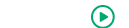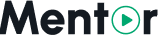Appearance
SMTP Settings
Configuring SMTP (Simple Mail Transfer Protocol) settings is essential for your Mentor LMS to send transactional emails such as registration confirmations, password resets, course enrollment notifications, and more.
Accessing SMTP Settings
- Log in to your admin dashboard
- Navigate to Settings in the sidebar menu
- Select Email Settings from the dropdown options
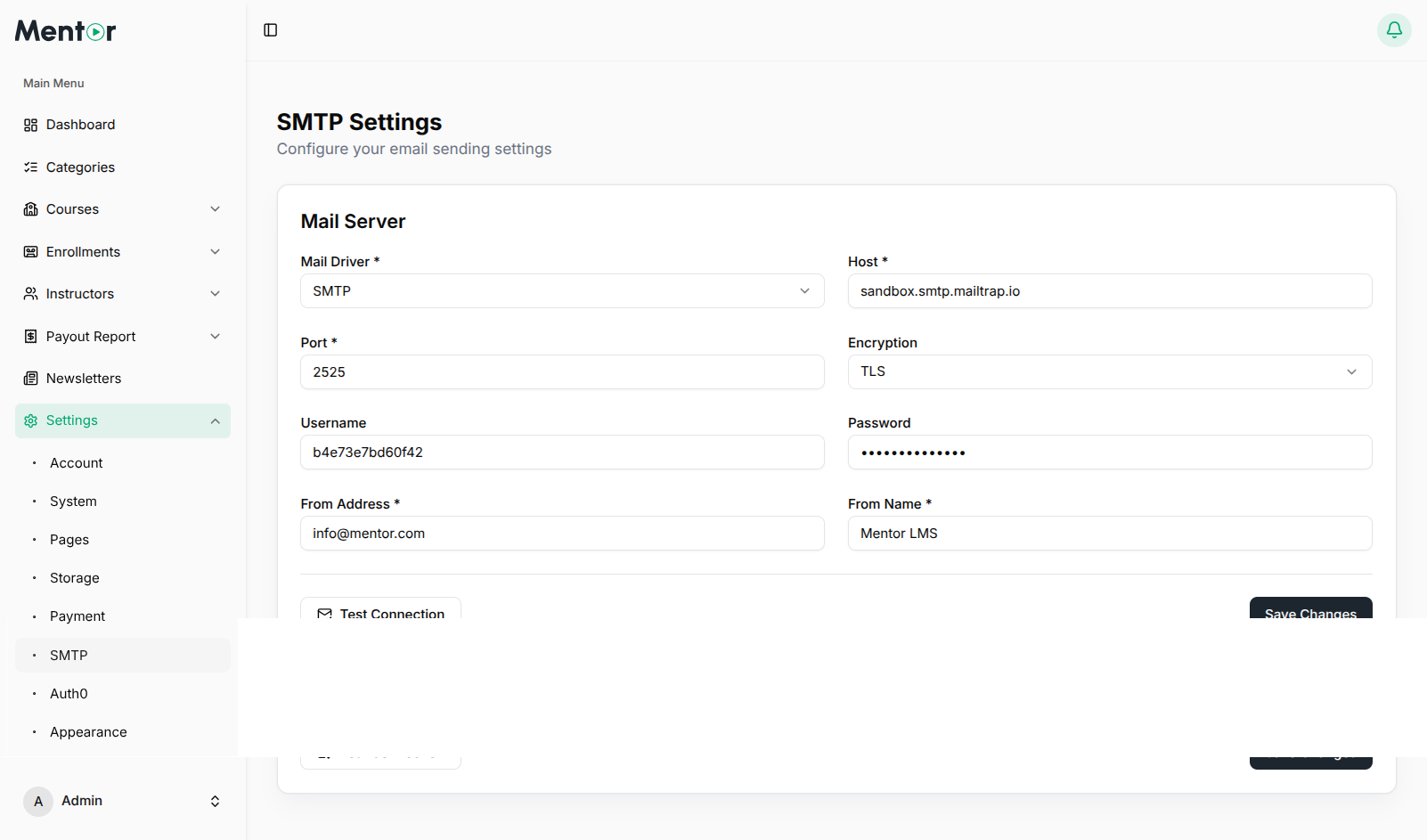
SMTP Configuration Options
The Email Settings page allows you to configure the following options:
SMTP Server Details
If you select SMTP as your mail driver, you'll need to provide:
- SMTP Host: Your mail server hostname (e.g.,
smtp.gmail.com,smtp.mailgun.org) - SMTP Port: The port for your mail server (typically 587 for TLS, 465 for SSL)
- SMTP Security: Choose between
tls,ssl, ornone(TLS recommended) - SMTP Username: Your email account username
- SMTP Password: Your email account password or app-specific password
From Address Settings
Configure the sender details for system emails:
- From Email Address: The email address that appears as the sender
- From Name: The name that appears as the sender
Test Configuration
After entering your SMTP details:
- Click the Send Test Email button
- Enter a recipient email address for the test
- Click Send Test
- Check the recipient inbox to verify receipt
Common SMTP Providers
Gmail SMTP
SMTP Host: smtp.gmail.com
SMTP Port: 587
SMTP Security: tls
SMTP Username: your.email@gmail.com
SMTP Password: your-app-password (NOT your regular Gmail password)IMPORTANT: App Password Required
You MUST use an App Password for Gmail SMTP. Your regular Gmail password will NOT work and will result in authentication errors like:
"Failed to authenticate on SMTP server with username... using the following authentications: LOGIN, PLAIN, XOAUTH2..."
Creating a Gmail App Password
- Go to your Google Account Security settings
- Make sure 2-Step Verification is enabled on your Google Account
- Directly visit the Google App passwords page
- Select "Mail" as the app and "Other" as the device (name it "Mentor LMS or Your App Name")
- Click "Generate"
- Use the 16-character password that appears (no spaces) as your SMTP password
- Click "Done"
Troubleshooting Gmail SMTP
If you receive authentication errors even with an App Password:
- Make sure 2-Step Verification is actually enabled
- Try generating a new App Password
- Ensure you're copying the full App Password with no extra spaces
- Check if your Google account has any security restrictions
Shared Hosting Server SMTP
Many shared hosting providers offer SMTP services that you can use with your domain. This is often the simplest option if you're already hosting your website with a provider.
SMTP Host: mail.yourdomain.com (or your host's mail server address)
SMTP Port: 587 (or 465 if using SSL)
SMTP Security: tls (or ssl depending on your server)
SMTP Username: typically your email address (e.g., admin@yourdomain.com)
SMTP Password: Your email account passwordFinding Your Shared Hosting SMTP Credentials
- Log in to your hosting control panel (cPanel, Plesk, DirectAdmin, etc.)
- Look for "Email Accounts" or "Email" section
- Create a new email account or select an existing one
- Look for "Email Configuration" or "Configure Email Client"
- Find the SMTP settings section (sometimes called "Outgoing Server")
- Note down the following information:
- SMTP Server/Host
- SMTP Port
- Security/Encryption type (TLS/SSL)
- Username (usually full email address)
- Password
Provider-Specific Instructions
- cPanel: Go to Email Accounts → More → Configure Email Client
- Plesk: Go to Mail → Email Addresses → select account → Mail Client settings
- DirectAdmin: Go to Email Accounts → select account → View Info/Settings
- Hostinger: Go to Email → Email Accounts → Details → Manual Configuration
- GoDaddy: Go to Email → Manage → Settings → Information → View (under POP/IMAP/SMTP)
Important Notes
- Some hosts have sending limits per hour/day
- Make sure to use the correct port and security settings
- Some hosts may require specific authentication methods
- If possible, create a dedicated email account just for your LMS
Amazon SES
SMTP Host: email-smtp.us-east-1.amazonaws.com (replace with your region)
SMTP Port: 587
SMTP Security: tls
SMTP Username: Your SES SMTP username
SMTP Password: Your SES SMTP passwordMailgun
SMTP Host: smtp.mailgun.org
SMTP Port: 587
SMTP Security: tls
SMTP Username: Your Mailgun SMTP username (typically postmaster@yourdomain)
SMTP Password: Your Mailgun SMTP passwordSendGrid
SMTP Host: smtp.sendgrid.net
SMTP Port: 587
SMTP Security: tls
SMTP Username: apikey
SMTP Password: Your SendGrid API KeyTroubleshooting SMTP Issues
If you experience issues with email delivery:
- Check Credentials: Verify your SMTP username and password are correct
- Verify Port Settings: Ensure your server allows connections on the specified port
- Test with Different Security: Try changing between TLS and SSL
- Check Spam Folder: Test emails might be flagged as spam
- Server Restrictions: Some hosting providers restrict outgoing SMTP connections
- Rate Limits: Be aware of sending limits imposed by your SMTP provider
- Email Logs: Check your server's mail logs for specific error messages
Best Practices for Email Configuration
- Use a Dedicated Email: Create a specific email address for system notifications
- Professional Domain: Ideally, use an email with your site's domain name
- Transactional Email Service: For high-volume sites, use a dedicated service like Mailgun, SendGrid, or Amazon SES
- Email Warm-up: Gradually increase email volume to improve deliverability
- SPF and DKIM: Configure these email authentication methods to improve deliverability
- Regular Testing: Periodically verify your email system is functioning correctly
After configuring your email settings, proceed to Google Authentication Setup to enable social login for your users.