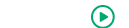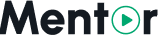Instructor Settings
If you're using Mentor LMS in Collaborative Mode, managing instructor settings is crucial for maintaining quality standards and creating a positive experience for both instructors and students.
Accessing Instructor Settings
- Log in to your admin dashboard
- Navigate to Instructors in the sidebar menu
- Select Instructor Settings from the dropdown options
Global Instructor Configuration
Application Settings
Configure how users can apply to become instructors:
Enable Instructor Applications: Toggle to allow/disallow new instructor applications
Application Form Fields: Customize what information applicants must provide
- Experience
- Qualifications
- Sample content
- Social profiles
- Custom fields
Auto-Approval: Toggle to enable/disable automatic approval of applications
- If disabled, admin review is required before instructor status is granted
- If enabled, users immediately become instructors upon application
Notification Settings: Configure email alerts for new applications
Revenue Settings
Set up how instructors are paid for their courses:
Commission Rate: Set the percentage split between platform and instructors
- Platform percentage (your commission)
- Instructor percentage (their earnings)
Minimum Payout: Set the minimum balance required before instructors can withdraw funds
Payout Methods: Enable/disable different payout options
- PayPal
- Bank Transfer
- Stripe Connect
- Other payment methods
Payout Schedule: Configure when automatic payouts are processed
- Weekly
- Bi-weekly
- Monthly
- On request only
Permission Settings
Control what instructors can do on your platform:
Course Creation Permissions:
- Direct publishing or requiring admin approval
- Maximum number of courses allowed
- File upload size limits
- Course content restrictions
Student Interaction:
- Direct messaging with students
- Discussion forum moderation
- Assignment grading
- Certificate issuance
Financial Access:
- Revenue reports visibility
- Discount coupon creation
- Course pricing controls
- Payout request capabilities
Managing Individual Instructors
Viewing Instructors
The Instructors page displays a list of all instructors with:
- Profile information
- Number of courses
- Total students
- Revenue generated
- Account status
Instructor Details
Click on an instructor's name to view detailed information:
Profile Information: Personal and professional details
Course List: All courses created by this instructor
Performance Metrics:
- Student enrollment numbers
- Average course ratings
- Completion rates
- Revenue generated
Payout History: Record of all payments made to the instructor
Instructor Actions
For each instructor, you can:
- Edit Profile: Modify instructor information
- Change Status: Activate, suspend, or deactivate the instructor account
- Feature Instructor: Highlight the instructor on your homepage
- Login as Instructor: Access their dashboard for troubleshooting
- Send Message: Communicate directly with the instructor
- View Reports: Detailed analytics on the instructor's performance
Instructor Application Review
When instructor applications require manual approval:
Navigate to Instructors > Applications
Review pending applications with submitted information
For each application, choose to:
- Approve: Grant instructor status
- Reject: Deny the application
- Request More Information: Send queries before making a decision
Optionally add notes about your decision for internal reference
Instructor Resources
Support your instructors with resources:
Knowledge Base: Create articles specifically for instructors
- Course creation best practices
- Video production tips
- Student engagement strategies
- Platform-specific guidance
Resource Library: Provide assets instructors can use
- Course templates
- Slide designs
- Certificate templates
- Legal document templates (terms, privacy notices)
Communication Channels: Establish ways to engage with instructors
- Announcement system
- Instructor newsletter
- Community forum
- Regular webinars
Best Practices for Instructor Management
- Clear Guidelines: Provide comprehensive documentation on platform policies
- Transparent Finances: Ensure commission structures and payment terms are clearly communicated
- Quality Standards: Establish and enforce minimum quality requirements for courses
- Ongoing Support: Offer regular training and assistance for instructors
- Recognition Program: Consider creating an instructor recognition program to motivate quality content creation
- Regular Communication: Keep instructors informed about platform changes and opportunities
After configuring your instructor settings, you may want to review the Troubleshooting section to prepare for potential issues that may arise during platform operation.