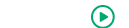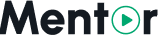Application Backup
Create and manage backups of your Mentor LMS application using the built-in backup system from the admin dashboard.
Accessing the Backup System
- Log in to your Mentor LMS admin dashboard
- Click "Maintenance" in the left sidebar
- Find the "Application Backup" card
What Gets Backed Up
The backup system creates a complete backup including:
- Source Code: All application files and Laravel framework
- Database: Complete MySQL database dump with all data
- Configuration: Environment files and system settings
- Assets: Uploaded media files, videos, documents, and images
How to Create a Backup
Step 1: Start Backup Process
- In "Application Backup" section, click "Create Backup" button
- Wait for completion (may take several minutes)
- Do not close browser during the process
Step 2: Verify Backup
- Go to "Recent Backups" section
- Verify your backup appears with "completed" status
- Check backup details:
- Name: backup_YYYY_MM_DD_HH_MM_SS format
- Status: Green "completed" tag
- Sizes: Source size and Database size
Backup Storage
- Location:
storage/app/backups/ - Format: Compressed archive files
- Naming: Timestamp-based (e.g., backup_2025_09_03_00_13_02)
Managing Backups
Viewing Backups
- Go to "Recent Backups" section
- View list of all available backups
- See backup details and status
Backup Actions
Restore Backup:
- Click "Restore" button (blue text with refresh icon)
- Warning: This will overwrite current application state
Delete Backup:
- Click "Delete" button (red text with trash icon)
- Warning: This action cannot be undone
When to Create Backups
Before Major Changes:
- System updates
- Configuration changes
- Bulk content imports
- User data migrations
Regular Schedule:
- Daily backups for active systems
- Weekly backups for stable systems
- Before any maintenance work
Troubleshooting
Backup Creation Fails:
- Check available disk space
- Verify file and directory permissions
- Ensure database connection is working
Backup Incomplete:
- Large files may cause timeouts
- Large databases may need more time
- Check server resources and limits
The Application Backup system ensures your Mentor LMS data and configuration are safely preserved for recovery when needed.