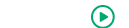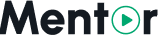Version Update Guide
This guide will help you update your existing Mentor LMS installation to the latest version on your hosting servers.
TIP
Always perform updates during low-traffic periods and ensure you have sufficient disk space for both backup and new files.
Step 1: Download Latest Version from CodeCanyon
- Log in to your CodeCanyon account
- Find Mentor LMS in your purchased items
- Click the Download button to get the latest version
- Save the downloaded ZIP file to your local computer
Step 2: Access Your Server
Log in to your hosting control panel (cPanel) and open File Manager. Navigate to your domain's root directory (usually public_html).
Step 3: Create Backup of Current Version
Critical Step
Before making any changes, create a complete backup of your current installation.
Using cPanel File Manager:
- Navigate to your Mentor LMS directory
- Select all files and folders (Ctrl+A)
- Click Compress from the toolbar
- Choose ZIP Archive as compression type
- Name the backup:
mentor-lms-backup-2024-01-15.zip - Download the backup file to your computer
Step 4: Upload Latest Version
- In cPanel File Manager, navigate to your Mentor LMS installation directory
- Click the Upload button
- Select the ZIP file you downloaded from CodeCanyon
- Wait for upload to complete
- Verify the ZIP file appears in your file listing
Step 5: Extract and Replace Files
Warning
This step will overwrite your current installation files. Ensure your backup is complete before proceeding.
- Right-click on the uploaded ZIP file
- Select Extract from the context menu
- Choose to extract to current directory
- Check "Overwrite Files" if available
- Wait for extraction to complete
- Delete the ZIP file after successful extraction
Post-Update Steps
Verify Installation
- Visit your website to ensure it loads properly
- Log in to admin dashboard
- Test key features (course access, user registration)
Clear Cache
Visit your website and refresh a few times - Laravel will automatically clear outdated caches.
Check File Uploads
Test uploading course images or videos. If uploads fail, contact hosting support to recreate storage symlinks.
Troubleshooting
Common Issues
- White screen/Error 500: Check file permissions in cPanel (644 for files, 755 for directories)
- Database errors: Verify
.envfile contains correct database credentials - Upload issues: Contact hosting support for storage symlink assistance
Rollback Process
If issues occur:
- Delete all current files in your installation directory
- Upload your backup ZIP file
- Extract the backup to restore previous version
- Contact support if needed
TIP
For detailed troubleshooting, visit our Common Problems Guide.
Next Steps
Once the update is complete and tested, you can proceed with configuring any new features that may have been added in the latest version.