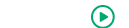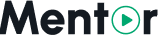Application Update
Update your Mentor LMS application to the latest version using the built-in update system from the admin dashboard.
Accessing the Update System
- Log in to your Mentor LMS admin dashboard
- Click "Maintenance" in the left sidebar
- Find the "Application Update" card
Important Guidelines
Critical Steps
Always follow these essential guidelines before updating:
- Backup First: Create a backup before updating
- File Format: Upload must be a valid ZIP file from CodeCanyon
- System Compatibility: Check PHP version and disk space
- Maintenance Mode: Site will be temporarily unavailable
- Don't Interrupt: Keep browser open during update process
Update Process
Step 1: Create Backup
- Go to "Application Backup" section
- Click "Create Backup" button
- Wait for completion and verify in "Recent Backups"
Step 2: Download Latest Version
- Log in to your CodeCanyon account
- Download the latest version ZIP file
- Save to your local computer
Step 3: Upload and Install
- In "Application Update" section, click "Update Application"
- Select the downloaded ZIP file
- Click "Upload" and wait for completion
- Do not close browser during the process
Step 4: Verify Update
- Check for success confirmation message
- Verify new version number is displayed
- Test key features (admin login, course creation, payments)
What Happens During Update
- File Extraction: New files are installed
- Database Migration: Database schema is updated automatically
- Cache Clearing: Application caches are cleared
- Permission Setting: File permissions are set correctly
Troubleshooting
Common Issues
Update Fails to Start:
- Check file format (must be valid ZIP)
- Verify file isn't corrupted
- Ensure sufficient disk space
Update Process Interrupted:
- Don't panic - system maintains backup points
- Check for error messages
- Use restore feature if needed
Post-Update Issues:
- Clear browser cache
- Check file permissions
- Verify database connection
Recovery Options
Using Backup Restore:
- Go to "Recent Backups" section
- Find backup created before update
- Click "Restore" button
- Wait for completion
Best Practices
- Schedule updates during low-traffic periods
- Test on staging environment first
- Inform users about maintenance windows
- Keep multiple backups for safety
The Application Update system keeps your Mentor LMS current with the latest features and security updates while maintaining system stability.